How do I create a subscription?
We use Stripe to process online payments securely. This means you can manage your subscription independently and access the invoices.
Take out a subscription
During the 5-day trial period you have the option to take out a subscription. You can then continue working on the projects you have already created and export your manuscripts without restrictions. Get started via the “Complete subscription” info box, at the bottom right next to the project list.
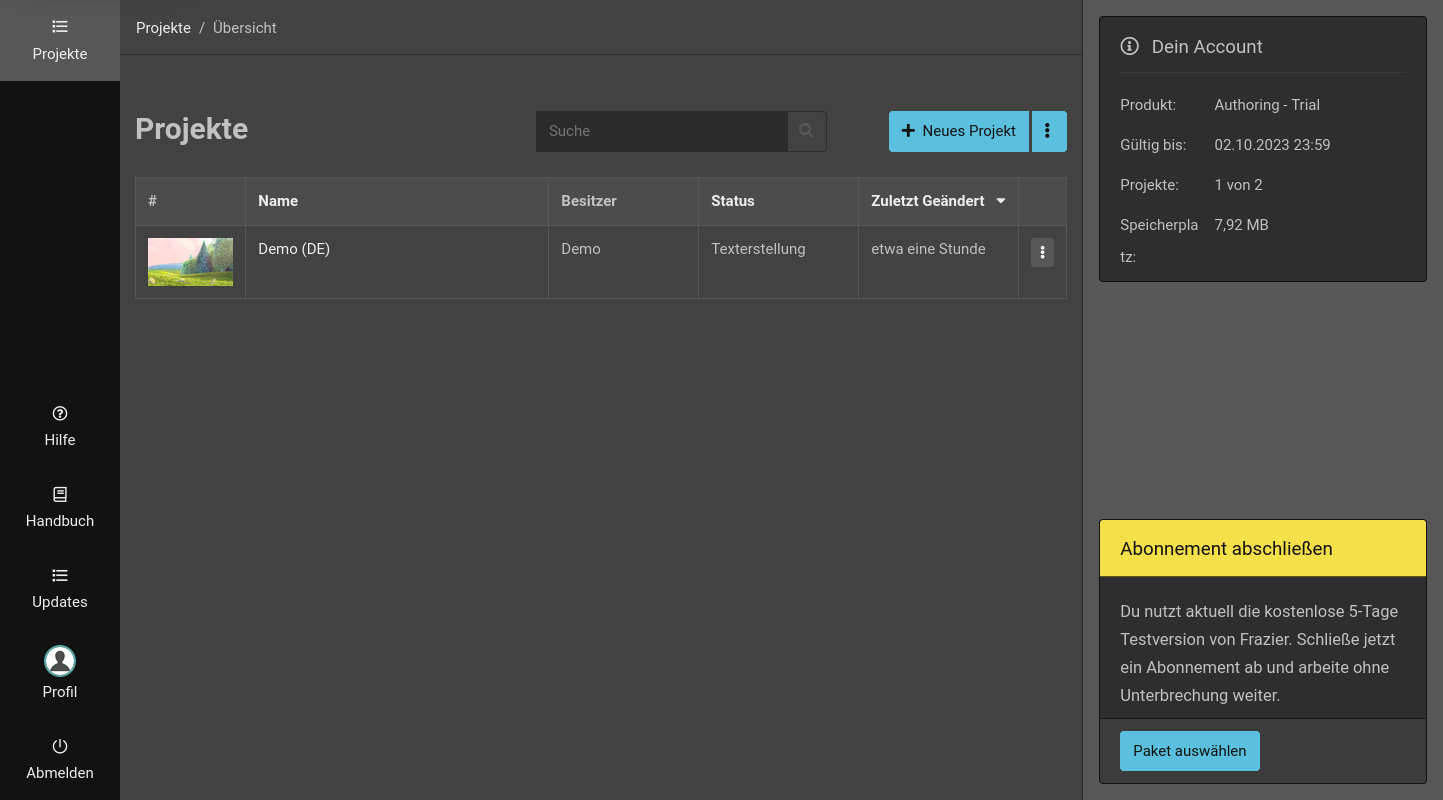
Click “Select Plan” to start setting up your subscription.
1. Select plan
In the first step, select the plan you want to subscribe to. The plans only differ in the number of active projects, but not in features. Think about how many audio descriptions you expect to write in the coming month. If you only have a few projects, it’s best to start with “Authoring - S”. If you want to regularly write audio descriptions with Frazier, we recommend the “Authoring - M” plan.
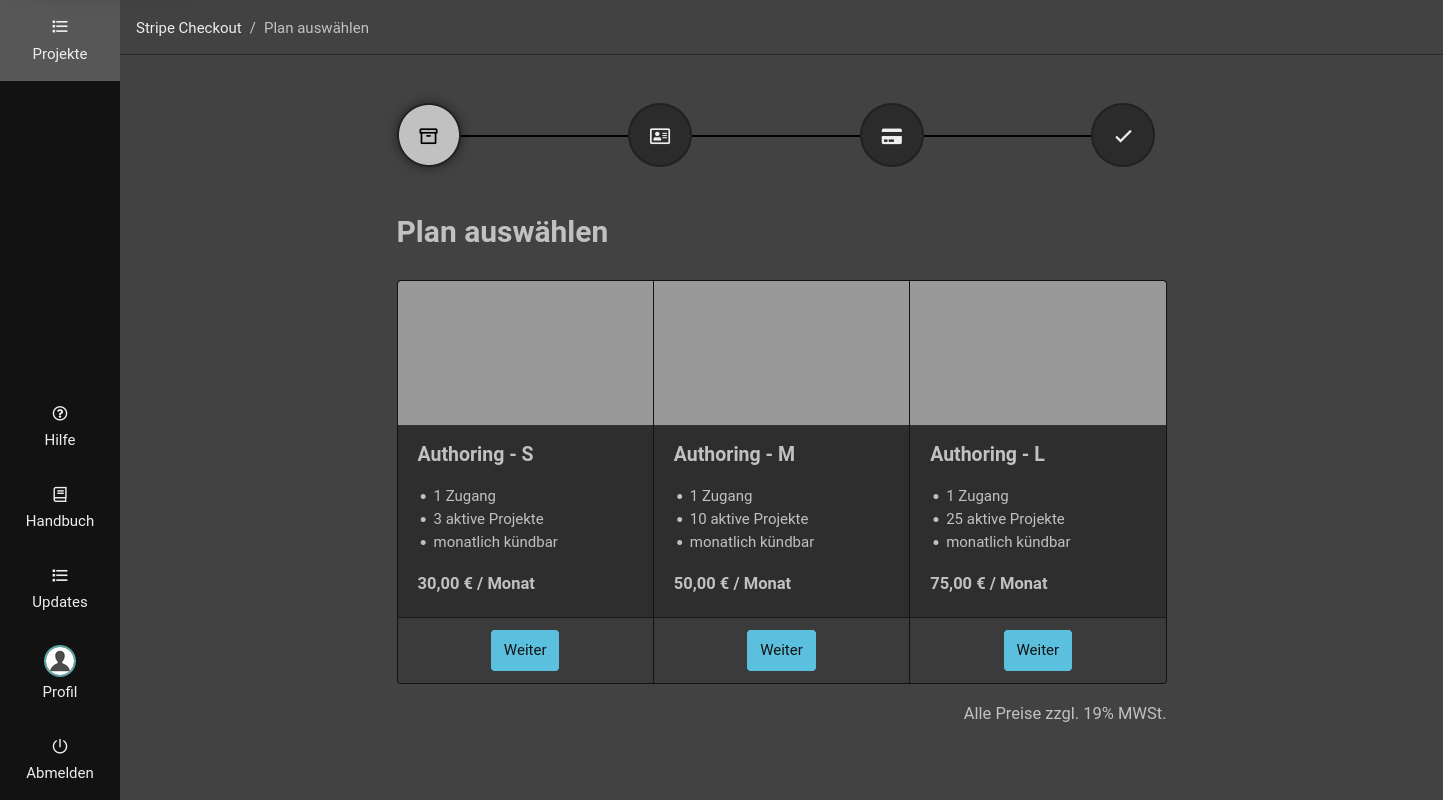
Tip: You can always change plans later. More on this in the next chapter.
2. Invoice recipient
Video To Voice GmbH is based in Germany.
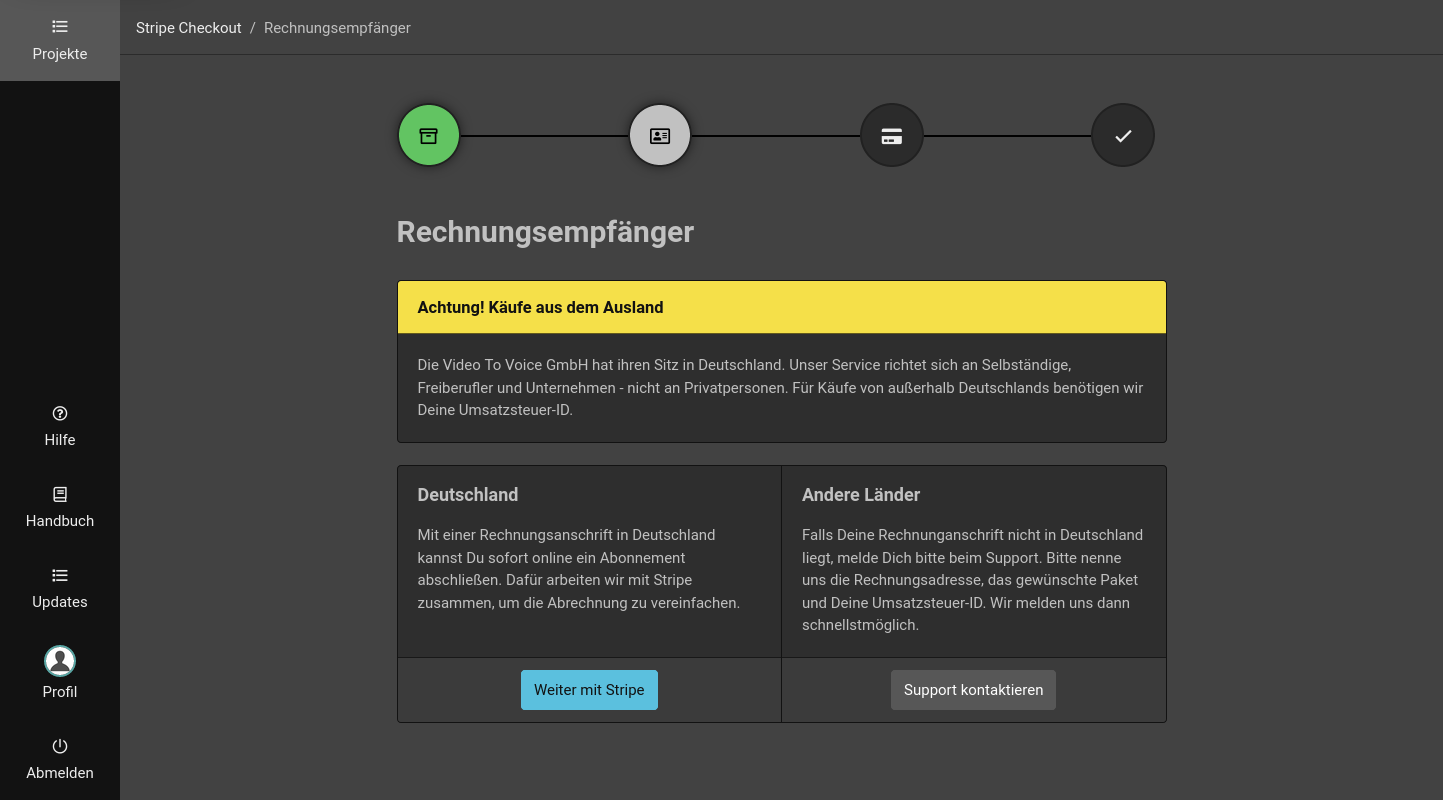
Private individuals / companies from Germany
As an individual you can take out a subscription immediately. Companies and institutions with a billing address in Germany can also proceed directly. We work with Stripe to simplify billing. Click on “Continue with Stripe” to proceed.
Companies from abroad
If your company is not based in Germany, please get in touch with our support. Please provide us with the billing address and the VAT ID your company. We will then get back to you as quickly as possible.
3. Stripe Checkout
In the next step you will be redirected to Stripe to set up the subscription.
Stripe Checkout currently works with a credit card and SEPA direct debit. If neither works for you, please contact support. Otherwise, please enter account details and your billing address. Check the plan selection and the amount again.
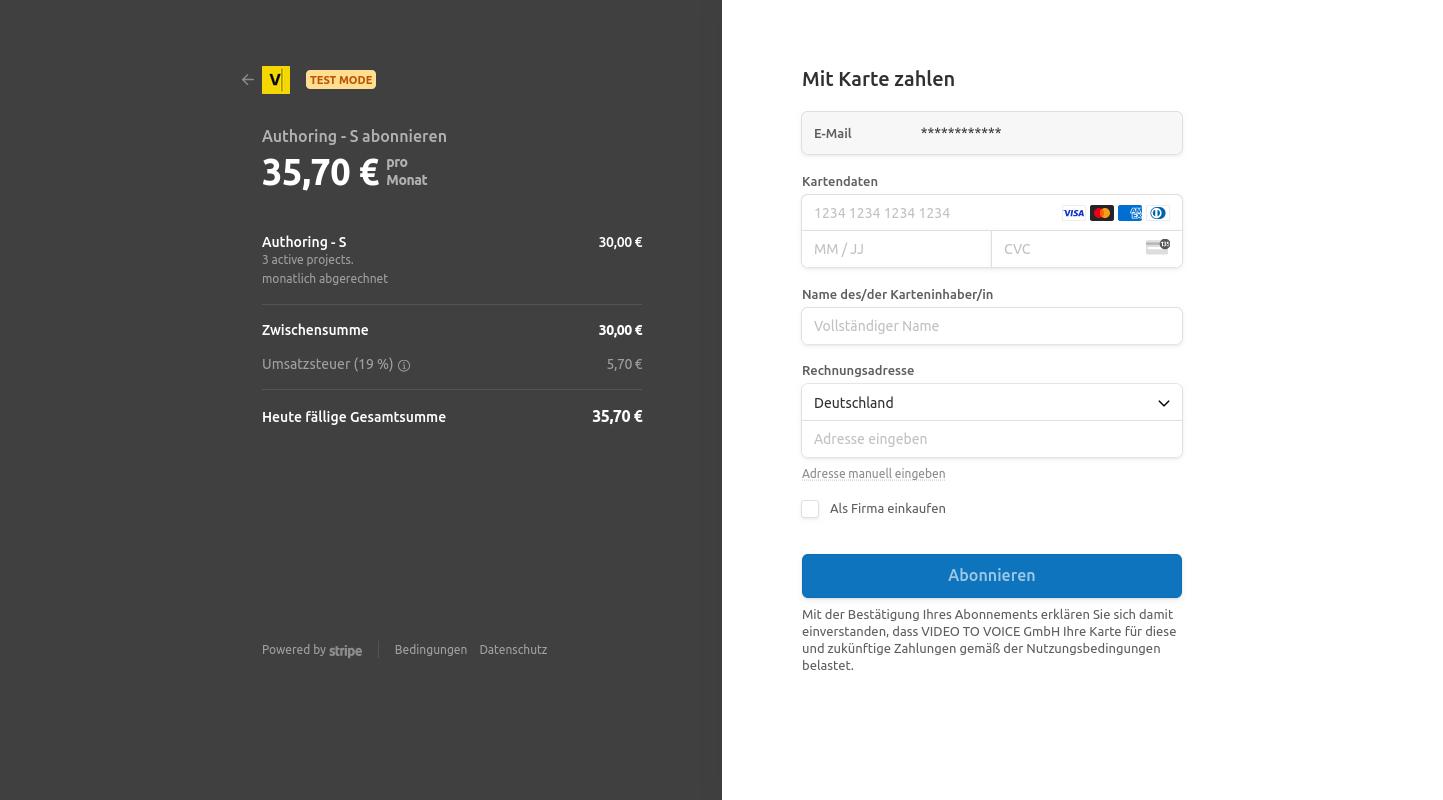
If everything fits, click “Subscribe”.
Tip: if you selected the wrong plan, you can exit Stripe using the “Back” arrow. The payment process will then be canceled and you will be returned to the selection.
4. Subscription set up
Stripe has now set up your subscription and you will be redirected to Frazier.
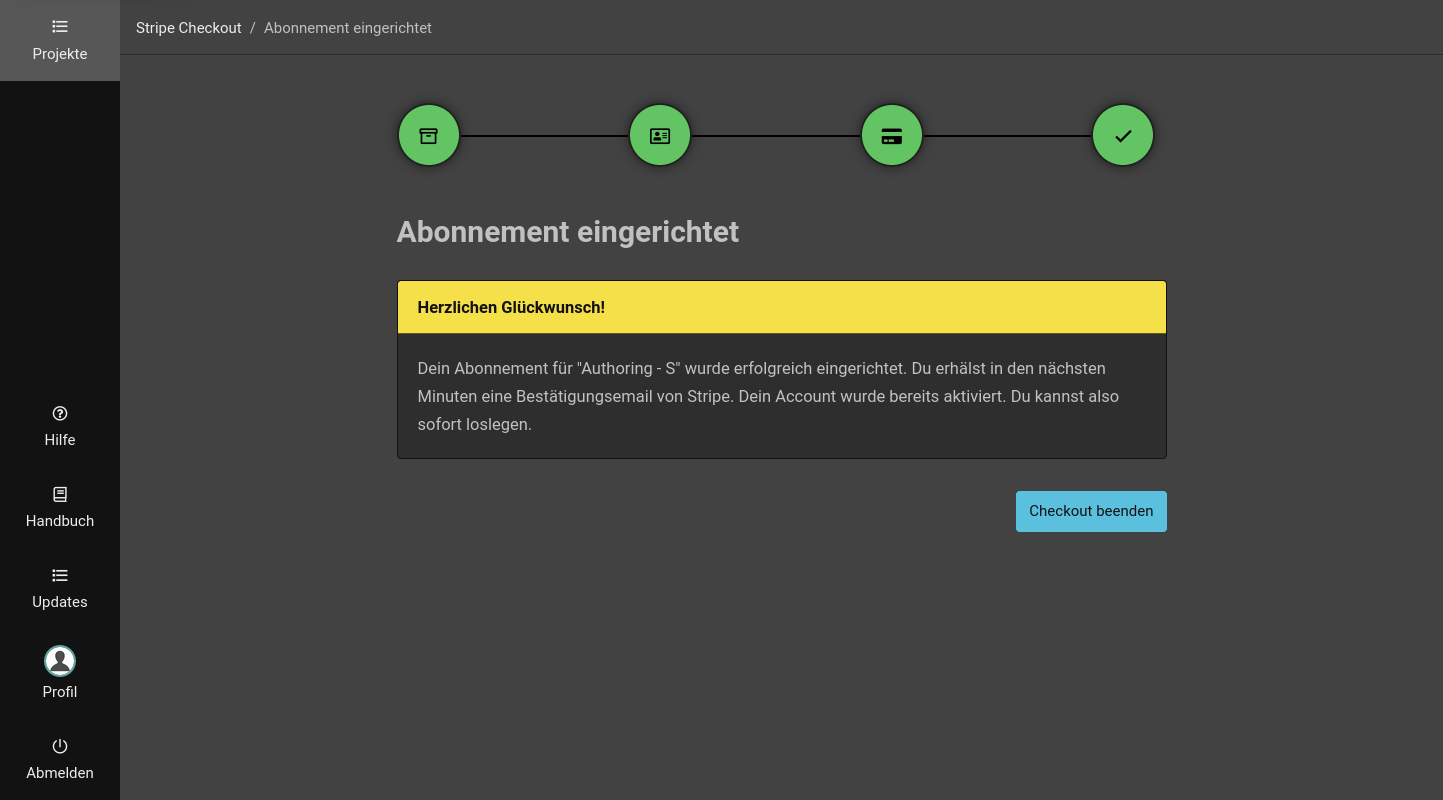
To finish, click “Close Checkout”.
5. Frazier account updated
Stripe automatically informed us that your subscription was successfully set up. You will find the updated information about your account to the right of the project list and in your profile.
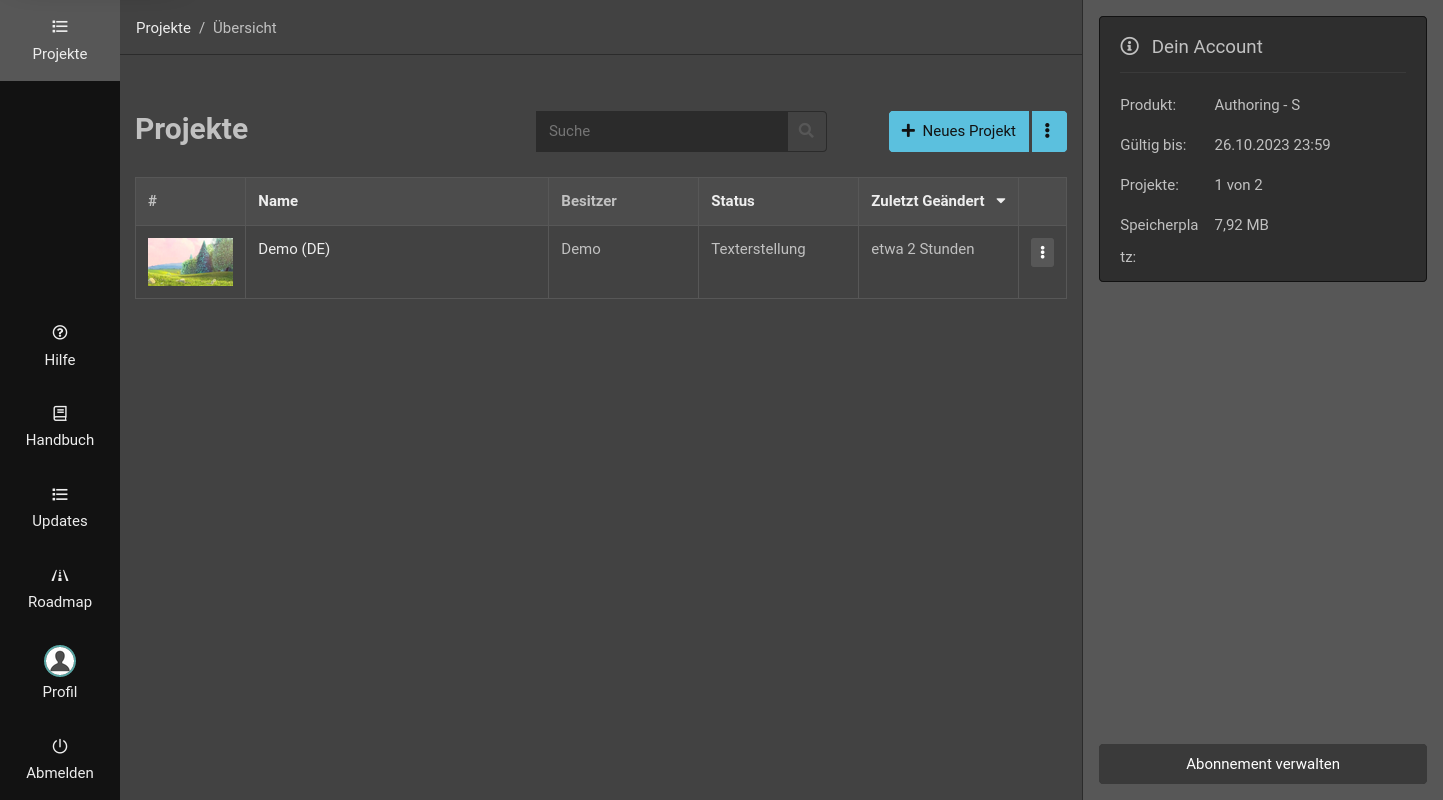
Your customer portal at Stripe
You can view your subscription at any time by clicking on “Manage subscription”. The link opens your customer portal at Stripe. Here you will find all the information about your subscription - the chosen payment method, billing address, future debits and your invoices.
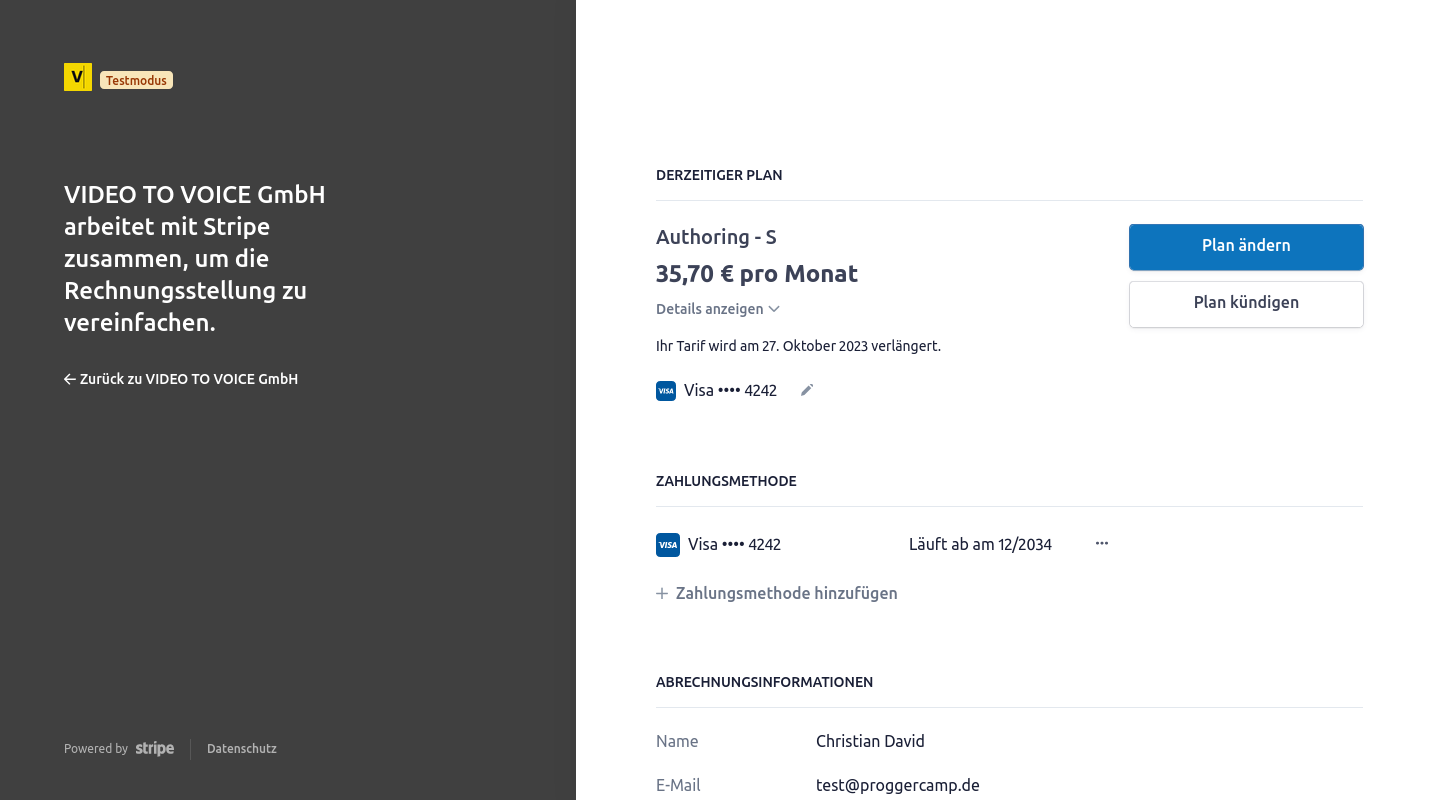
Last Update: 2024/05/23