How do I create a comment?
All team members can open a document, listen to the audio description, and leave comments. Use this opportunity, for example, for editing or training new authors.
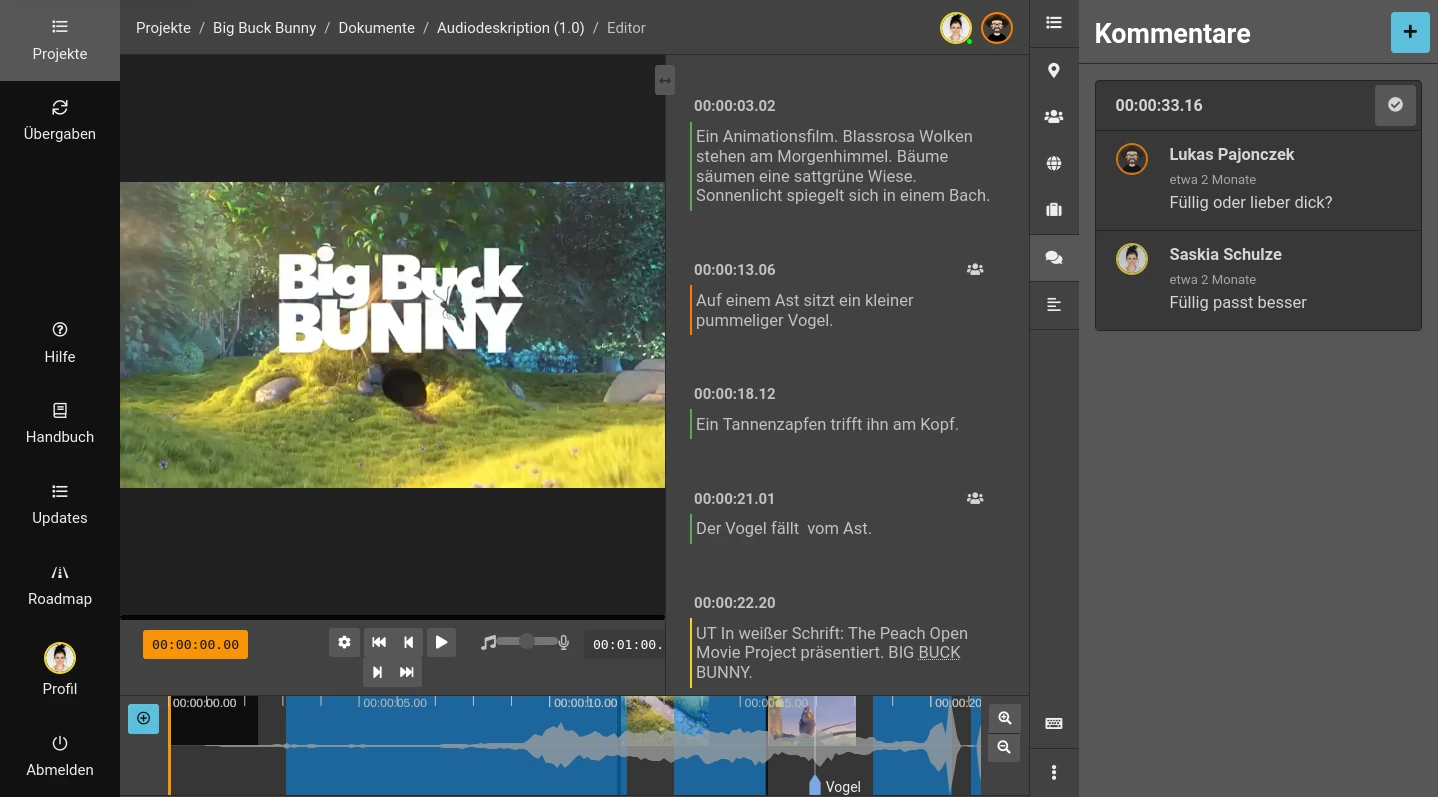
This is how you create a comment
You can leave a comment anywhere in the video. There are three ways:
- Click the “Chat” icon in the toolbar. Then click on the “+” button at the top right.
- On the timeline, use the keyboard shortcut “Alt” + “Shift” + “C”.
- Open a text block and then click on the “Chat” icon on the right above the text field.
An input field will now open. Enter your comment and press “Submit”.
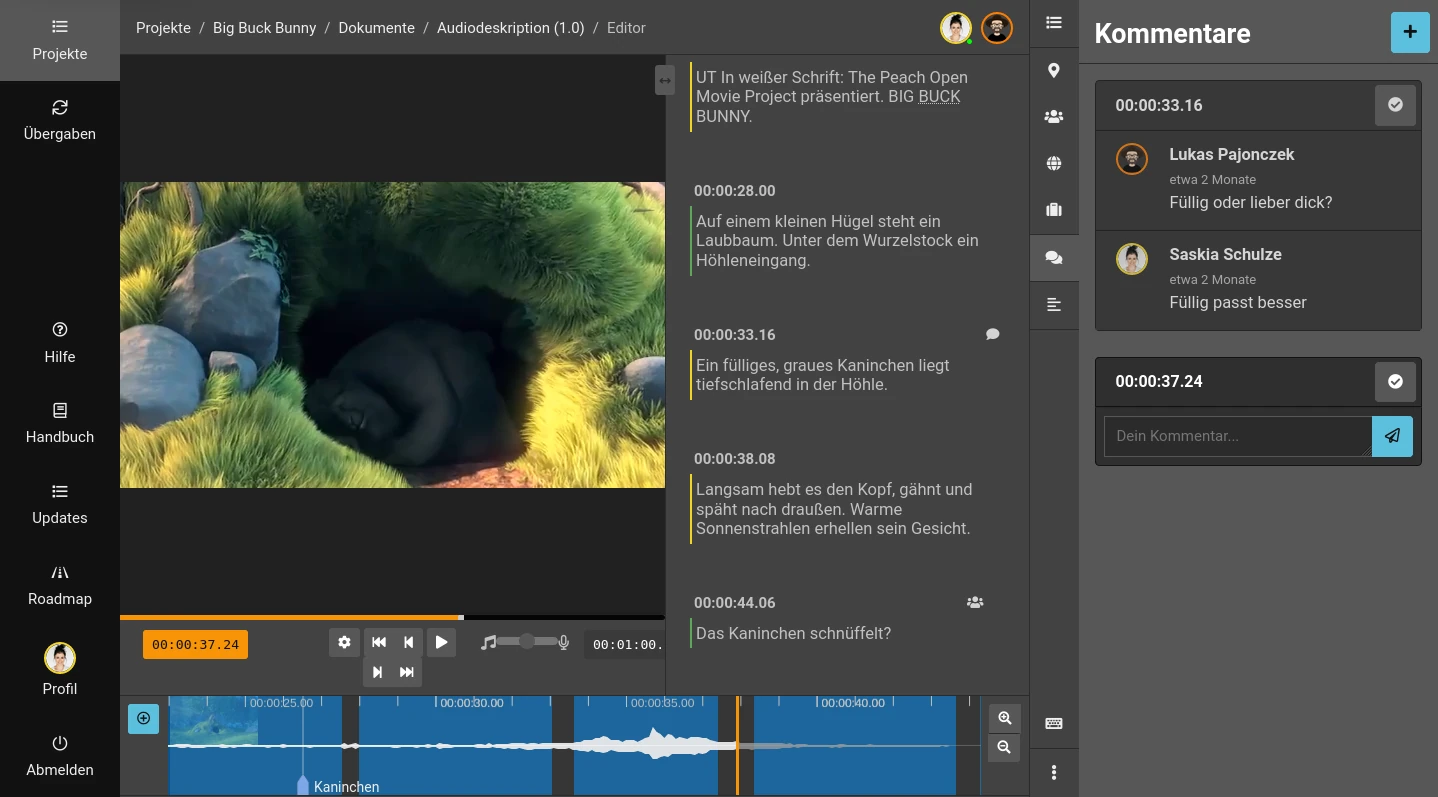
TTip: If you create comments directly at the beginning of a text block, they will be attached to this block. If you then move the block, the timecode of the comments is automatically adjusted and the comments move with it.
Reply to a comment
A separate discussion thread is created for each timecode and all associated comments are summarized in it. Click on the timecode - or existing comments - to reply.
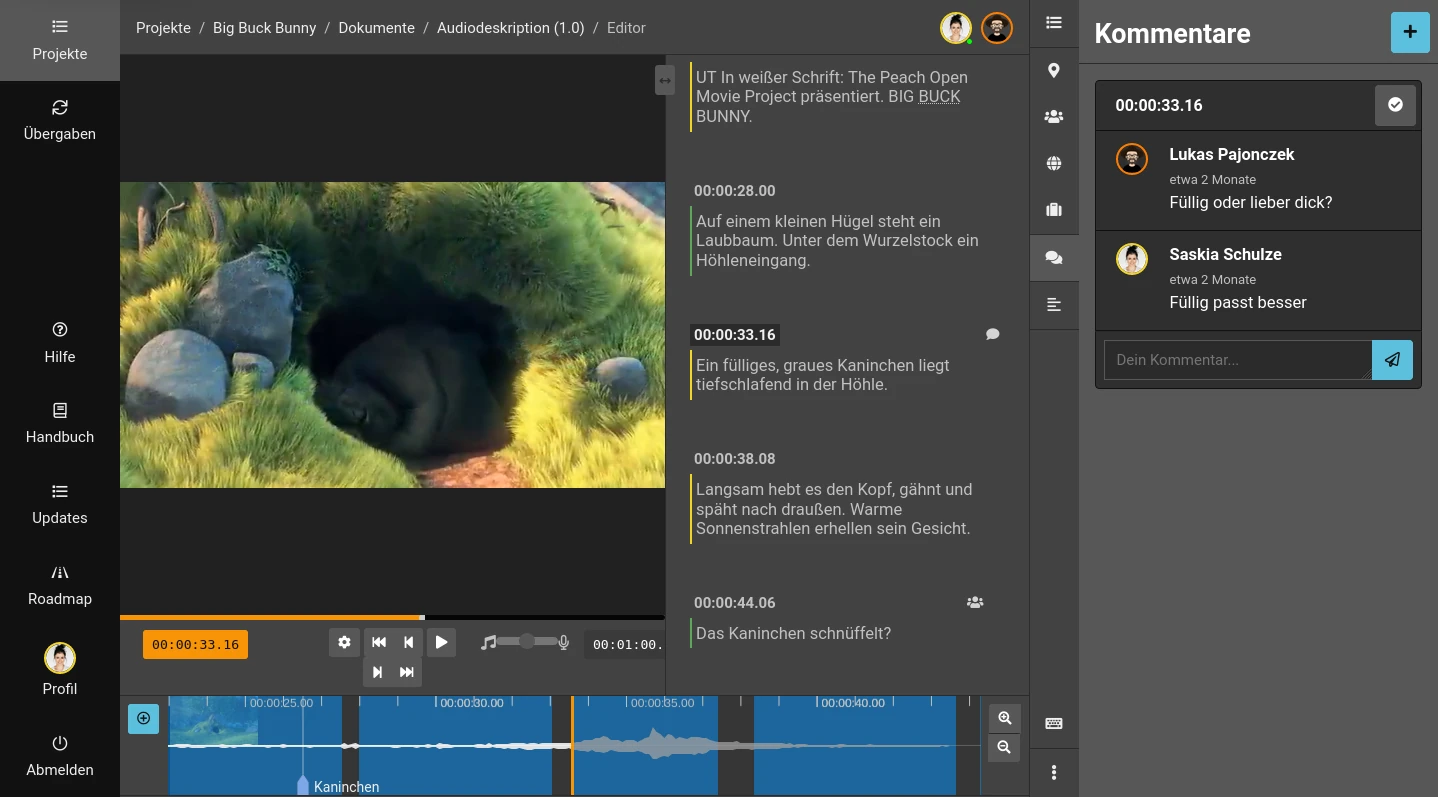
Delete comments
Hover your mouse over a comment. If you are an admin in the project or have created the comment yourself, the “delete” button will be visible (“Trash Can” icon). Click on it and confirm the security query.
Close discussions
Instead of deleting old comments, you can also close a discussion. To do this, click on the check mark to the right of the timecode and confirm. The check mark now turns green and the comments disappear.
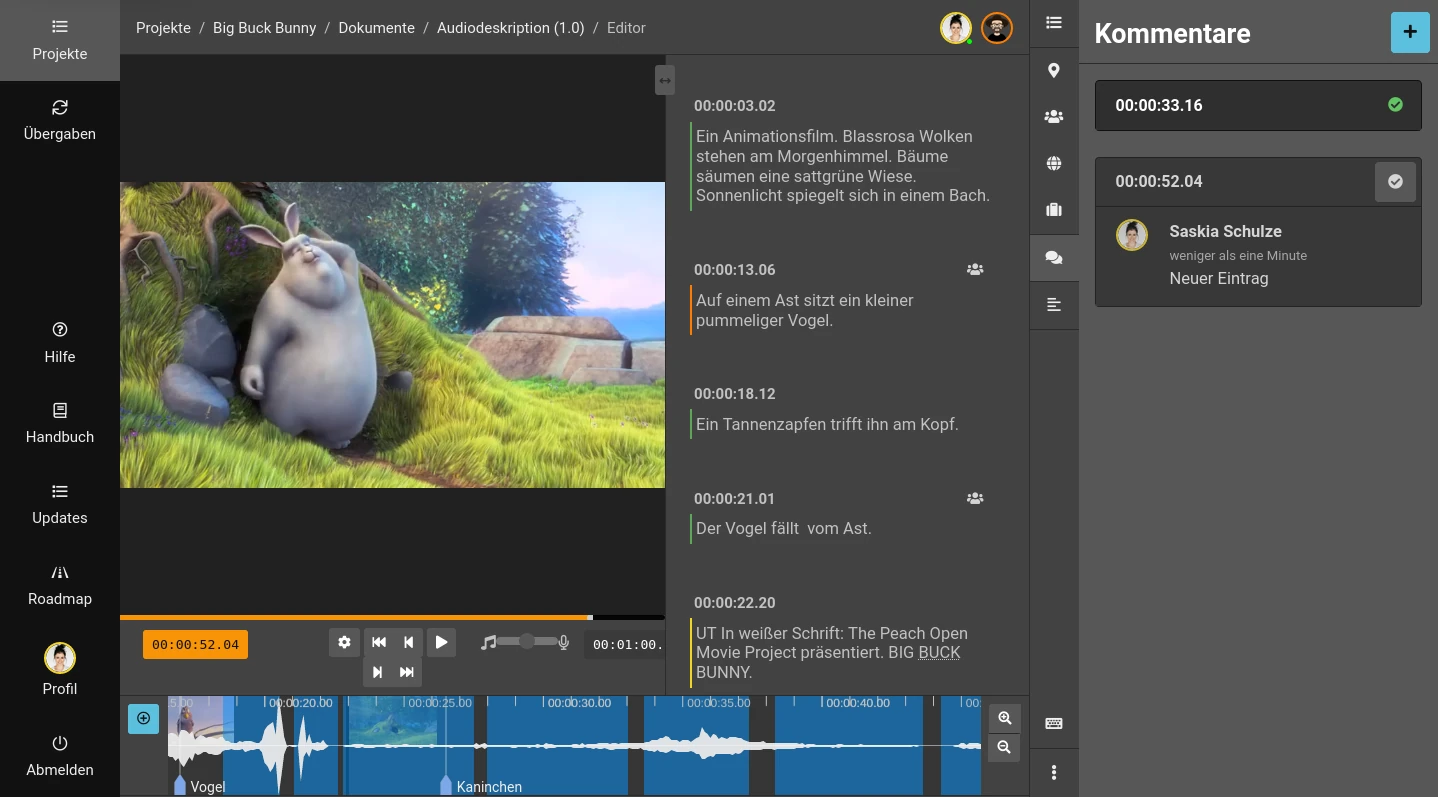
Tip: You can show comments again at any time by clicking on the green checkmark (“Show/hide old comments” button). You can also reply again and reopen the discussion.
Export comments
You can export all comments as a Word document.
- Open the context menu (3 dots) at the bottom right of the editor.
- Click on “Export Comments…”
- Your browser will now download all discussions as a .DOCX file.
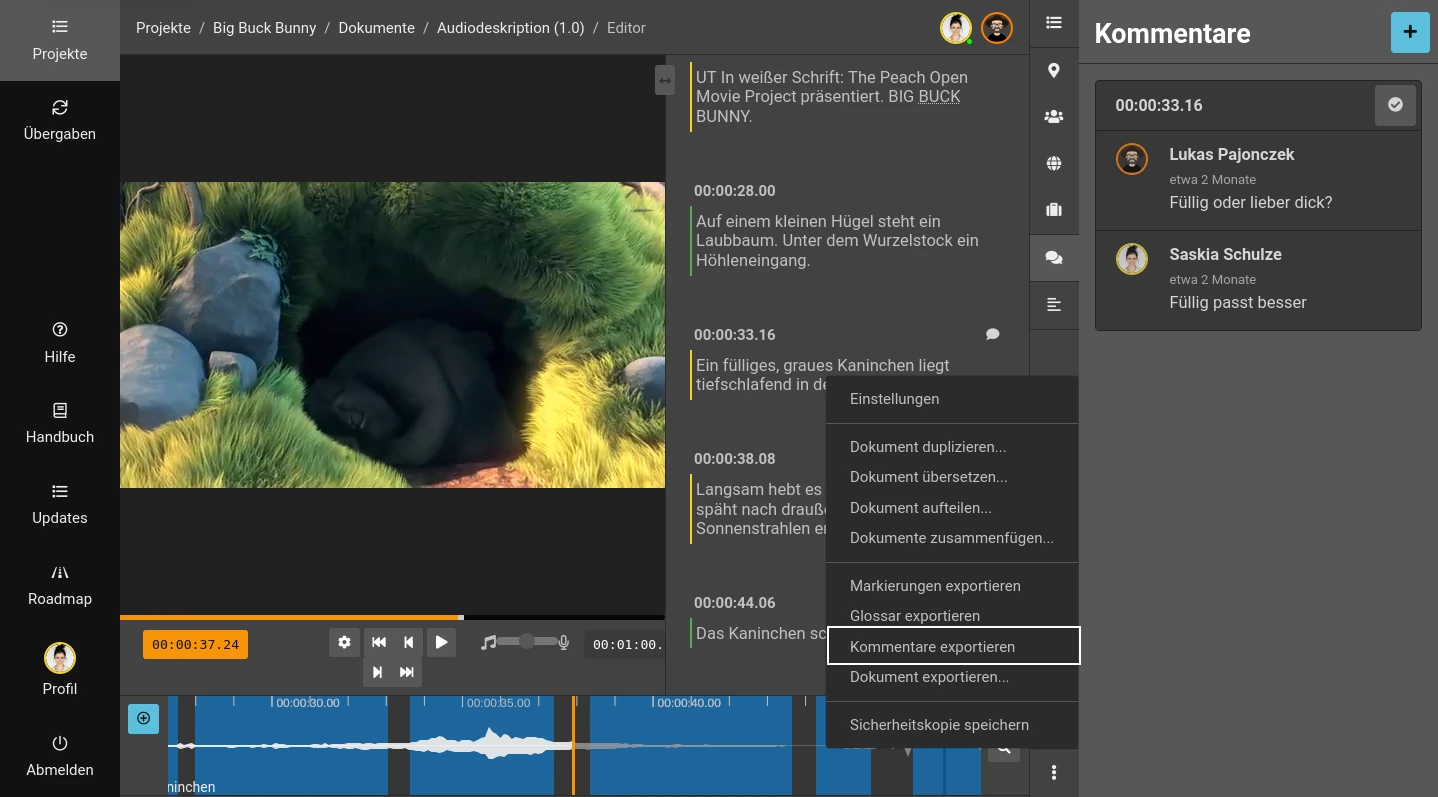
Keyboard controls
Do you prefer working with the keyboard? The “Frazier Loop” also works for comments!
- Open the comments section from the timeline using the Shift+C keyboard shortcut.
- With “Alt” + “Shift” + “C” you can also directly open the input field for a new comment.
- Use the “Tab” key to switch between all buttons in the comments section. Discussion threads are automatically focused and delete or reply buttons are automatically shown and hidden.
- Press “Enter” to activate a button.
- If you want to cancel your entry, press “Esc” once to close the input field.
- Press “Esc” again to jump back to the timeline.
Last Update: 2024/01/30