How can I adjust the selection of synthetic voices?
Frazier currently offers access to over 1,500 voices. This can quickly become confusing. That’s why it’s possible to create a collection of voices and only work with this collection within a project.
Scenarios
1. Spoken Subtitles
In many projects, it’s not just the audio description that is read out. There are also burnt subtitles in the film that also have to be read out, ideally by different voices. A voice collection can be used to assign each person in the film their own voice.
2. ElevenLabs
Especially when working with external authors, it can help to limit the selection of voices in order to avoid unexpected costs. For example, it is recommended to avoid using ElevenLabs voices during authoring for cost reasons and only use them after editorial approval.
3. Multilingual Projects
In rare cases it makes sense to mix voices from multiple languages in one project. This is not possible without using the voice manager, as by default only one language can be selected per document.
This is how you manage the synthetic voices
In your profile you will find the “Voice Collections” section in the “Text-To-Speech & Automated Mix” section. Click on “Manage Voices” to go to the overview.
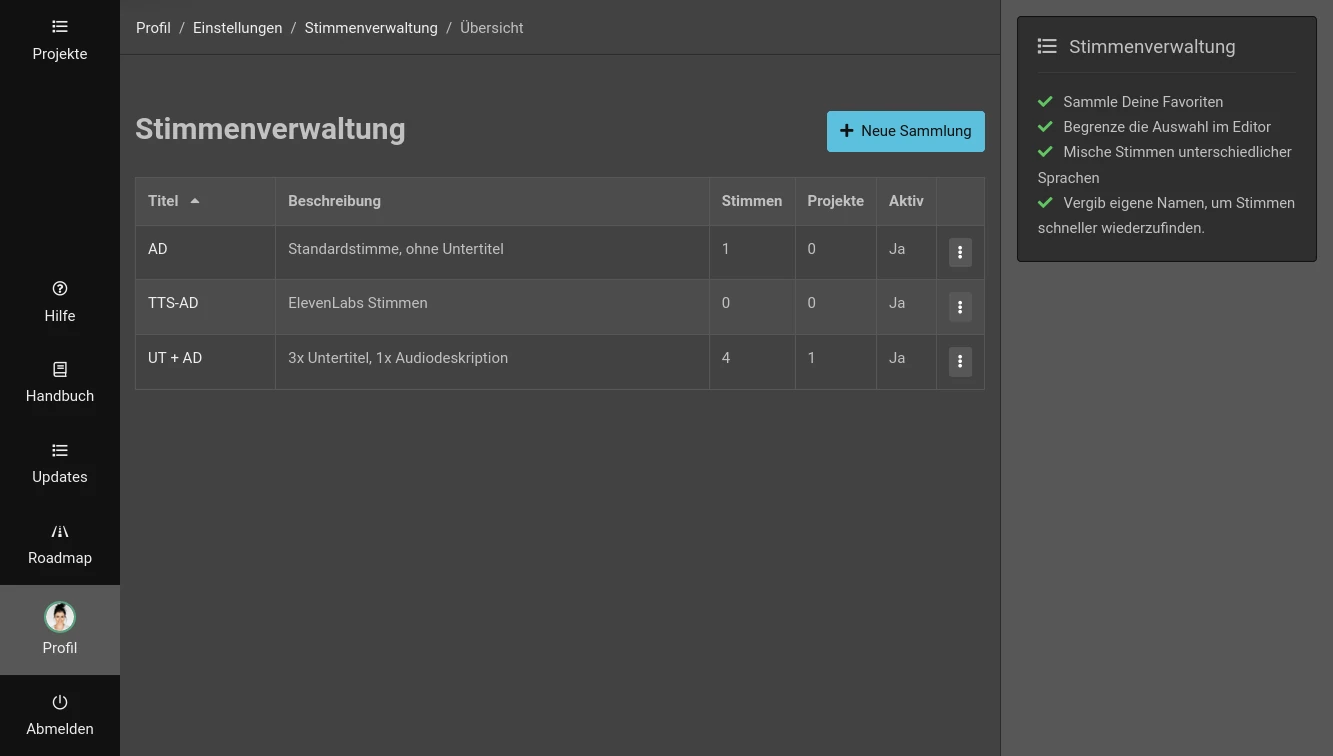
Now create a collection using the “New Collection” button, for example for a project in which you want subtitles + audio description to be read out by different voices.
Note: How you organize your collections is up to you. You can create a collection for each project, but you can also use the same collection in different projects. In that case a generic name such as “Spoken Subtitles” is recommended.
Select your voices
Once you have created a collection, you can add voices. You can give the voices your own names, for example to assign subtitles that are read out directly to the respective person.
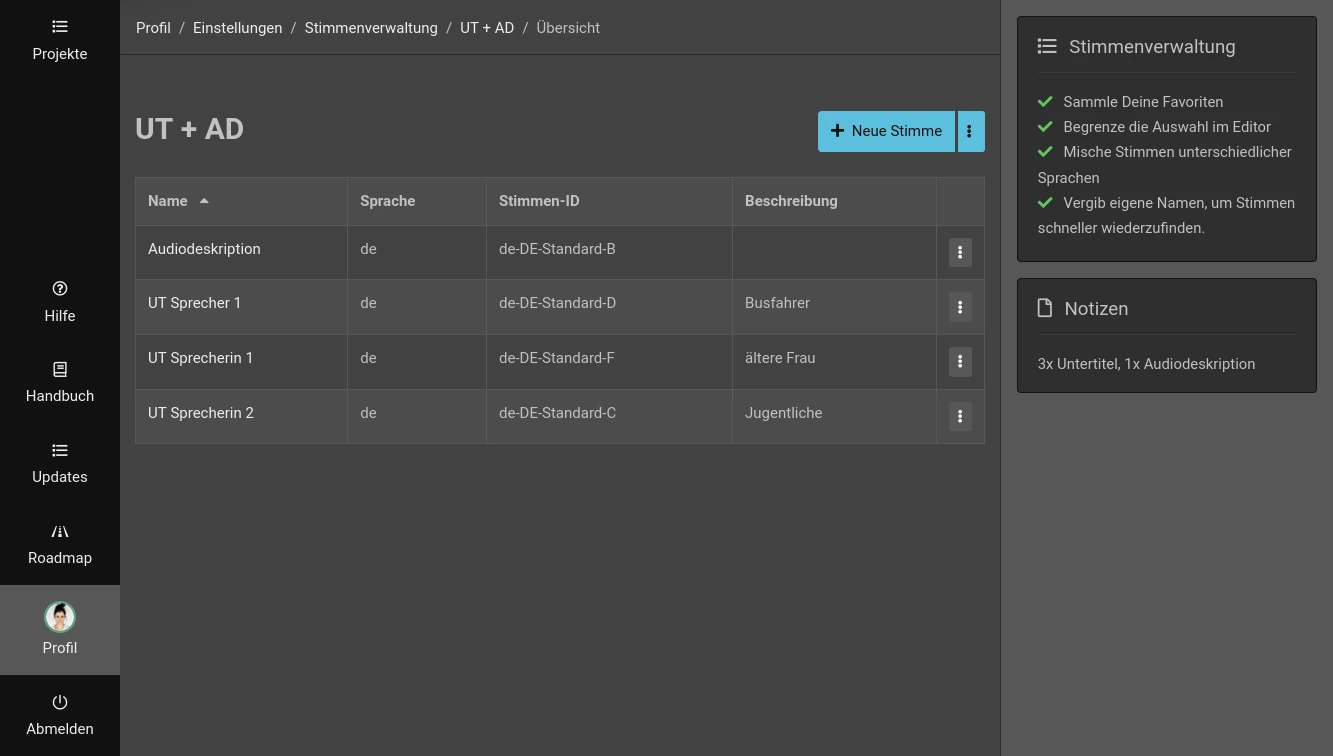
Please note that each synthetic voice can only appear once per collection. If you try to add e.g. 2x “en-GB-Standard-B” from Google, you will get an error message.
Set voice collection for a project
Once you have created your first collection and added voices, the forms for creating a project and editing the settings change. An additional “Voice Collection” option will appear.
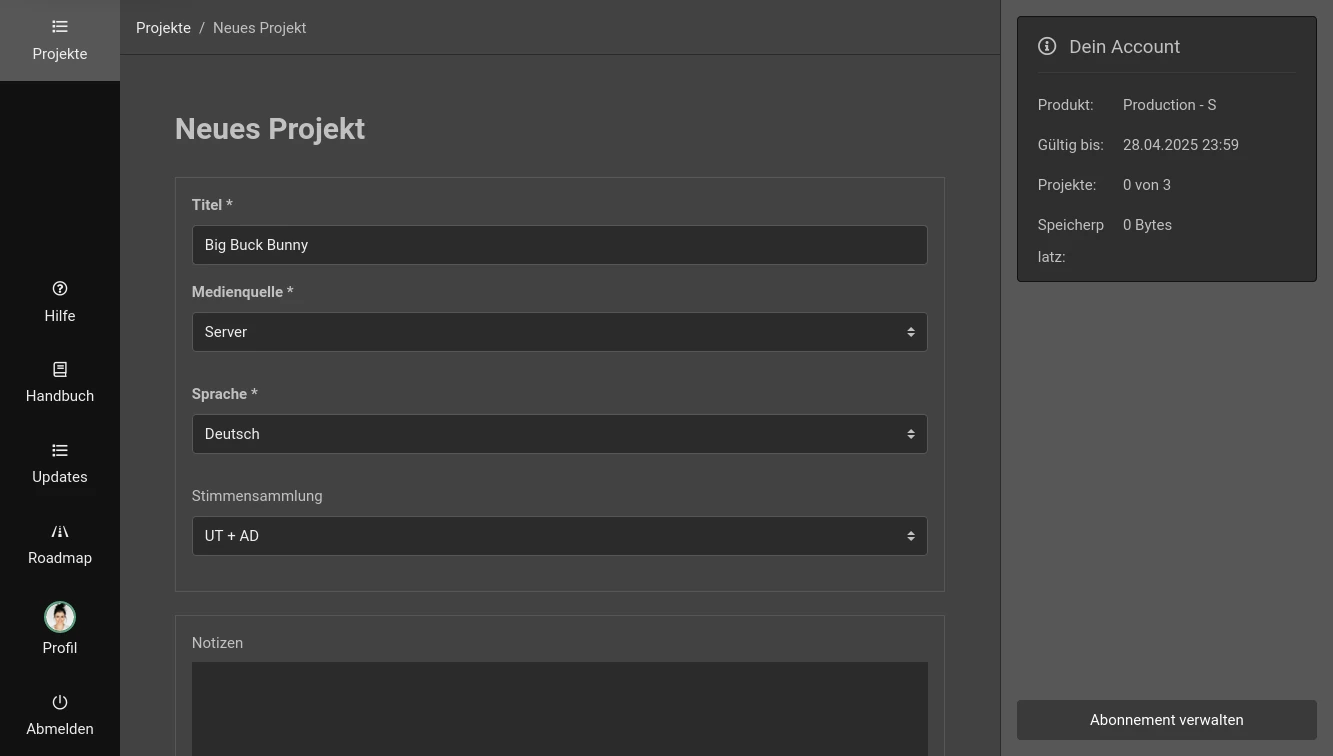
Selecting a voice collection is optional. This means you can decide individually for each project whether you want to work with the standard selection or a voice collection.
Voice collections in the editor
Once a collection is selected for a project, it applies to all documents in that project! All invited authors can only access this collection. The editor now displays the selected collection and the voices it contains instead of the standard selection.
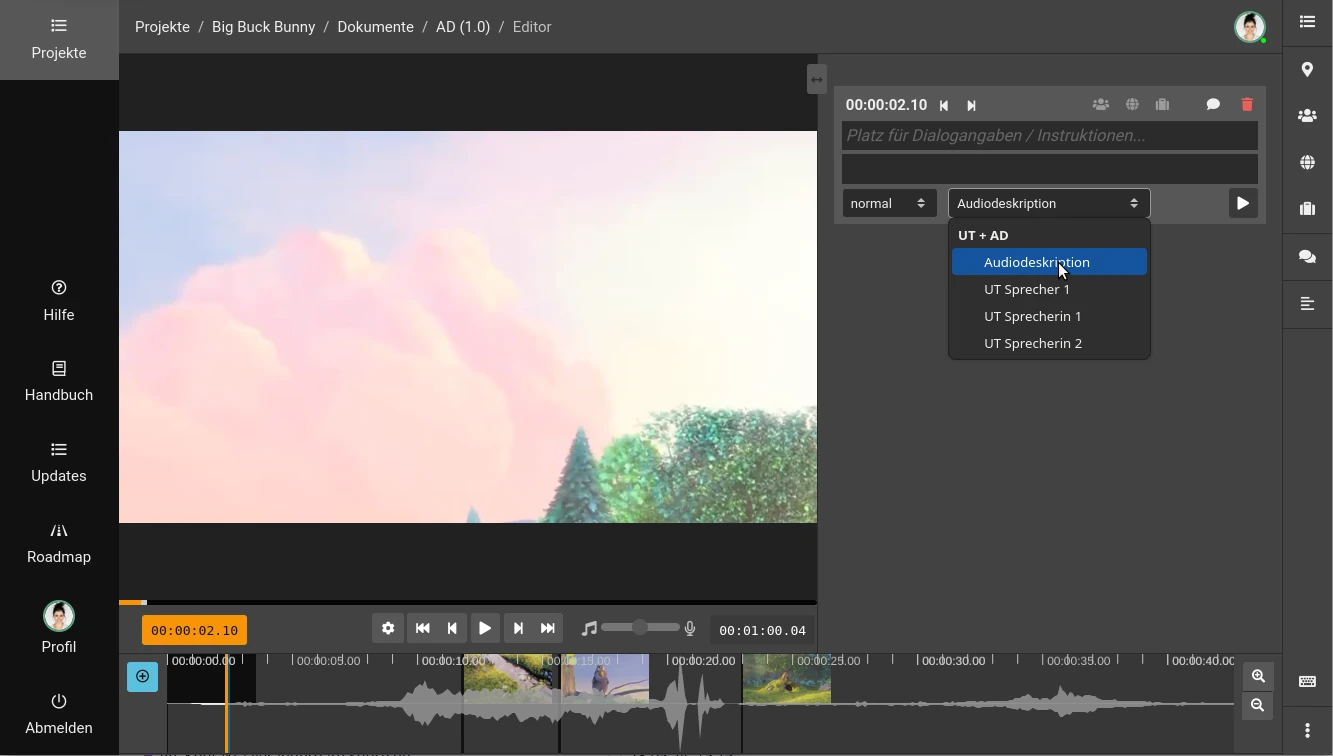
Placeholder for DOCX templates
If you use your own DOCX-Vorlagen, you can use the well-known placeholder {voice} to output the currently used voice for each text block. When using a voice collection, the self-assigned name is now output here.
A note on project transfers
Important! Vote management is tied to your user account, as the selection of possible voices depends on your current subscription.
When colleagues work on your project, they can use your selected voice collection. However, as soon as you hand the project over to someone, the voice collection for this project will be deactivated.
However, you can coordinate to create identical collections in your user accounts. This way a collection can be reactivated after it has been handed over.
Last Update: 2024/05/15