How do I create a snippet?
Do you keep writing long and complicated words or names? With the help of text modules, you can quickly turn “FYI” into “For your information”, with a single keyboard shortcut.
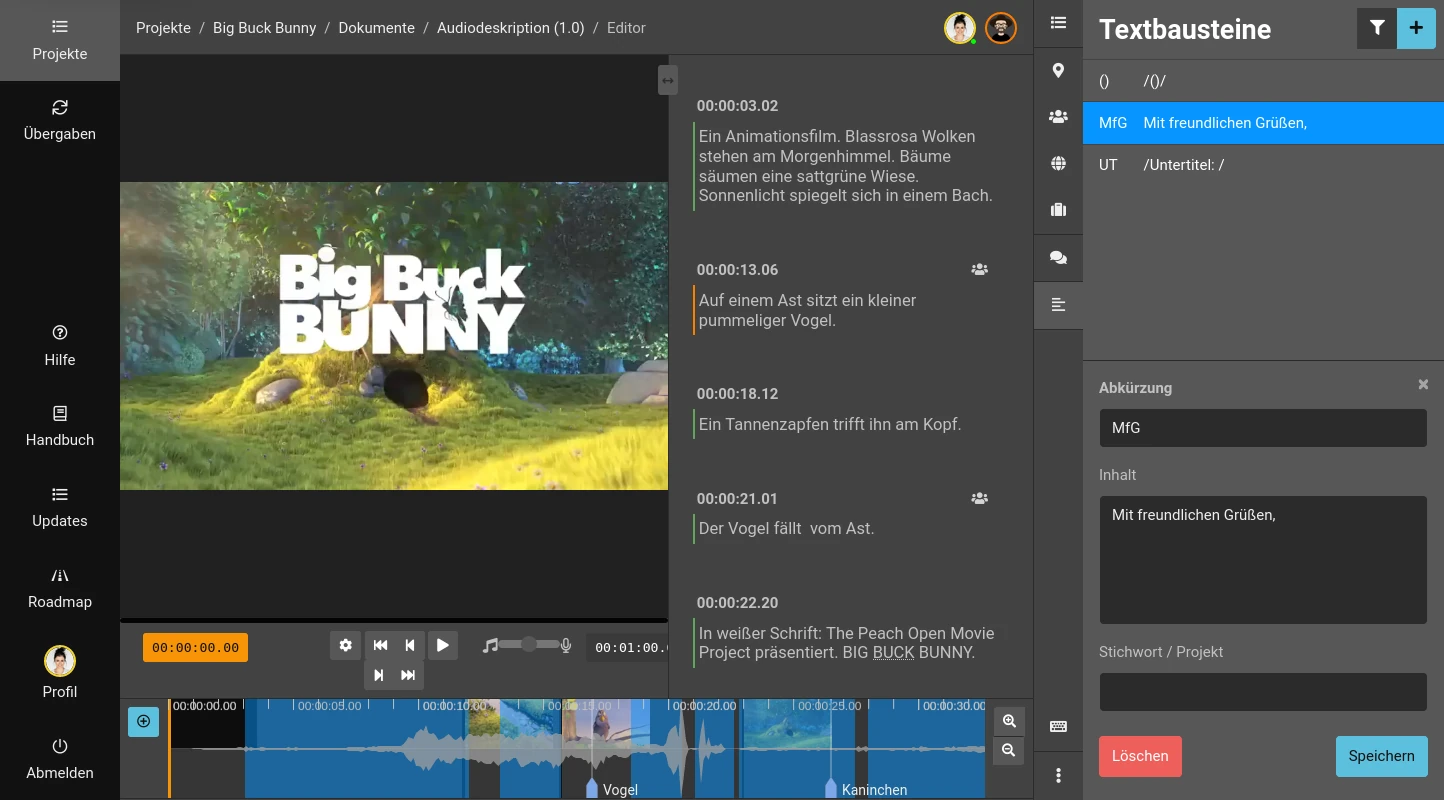
This is how you create a snippet
The easiest way to manage the snippets is directly in the editor.
- Open a document.
- Open the “Snippets” area on the right.
- Click on the “+” icon at the top right of the “Snippets” section.
- Add the abbreviation to be replaced later (e.g. “FYI”)
- For the text to be inserted (e.g. “For your information”)
- Optional: Add a tag. This allows you to group snippets and later filter the list accordingly.
Insert snippets
- Open a text block in the document.
- Write the abbreviation in the text.
- Press “Alt” + “Shift” + “Enter”.
Frazier will now replace the abbreviation with the actual content.
This also works in the “Instructions” field!
Group snippets
You can assign tags to group snippets. For example, you can enter the title of a series and later use snippets that are appropriate for the series in all projects/episodes.
Filter snippets
If you use tags, you can also filter the snippets. To do this, select a tag from the filter dropdow at the top right corner.
Attention: Only snippets which are visible on the right list will be used. So if the snippet doesn’t work, check if a filter is active that hides the desired snippet.
Tip: By using tags and filters, you can use the same abbreviation differently in different projects. For example, the abbreviation “CR” could contain pre-written credits, which can then vary depending on the series.
Using snippets for comments
Instructions and comments in the text are not read out. This allows you to
leave additional information in addition to the dialogue. There is a
little trick for the snippets: If you enclose your text with //, Frazier
will automatically insert it as a comment.
Example: Subtitles
If you want to preface a text block with the information that it is a subtitle that is being read out, you could create the following text module:
- Abbreviation:
UT - Text:
/Subtitle:/
Frazier will now automatically create a comment when you press Alt + Shift + Enter.
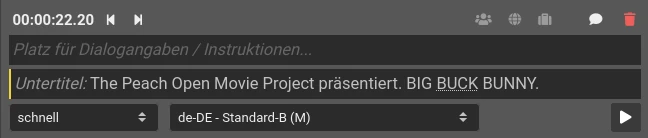
Example: Placeholders
Often you have a comment in the middle of the text, which is usually enclosed in brackets and should not be read out either. To create such a comment very quickly, you can create a placeholder:
- Abbreviation:
() - Text:
/()/
Frazier inserts the parentheses and marks the area as a comment. Now move the cursor (e.g. with left arrow key) to the position between the brackets and write your comment. The text is automatically formatted correctly.
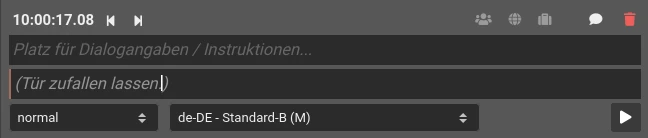
Last Update: 2024/01/25